Flash images
This section introduces the production steps of flash images of USB disk, SD card and master chip.
Flash an empty chip
Take spi_nand as an example:
Get Flash Tool
git clone https://gitee.com/qiming-zhixian/ssd20x-tools.git
Open Flash Tool, connect chip ttyS0 with ISP Debug, click
Connect, and select flash type.copy images to local
cp ${SDK_PATH}/ssd20x-images-open/WT2012 /mnt/hgfs/shared/
click
runto flash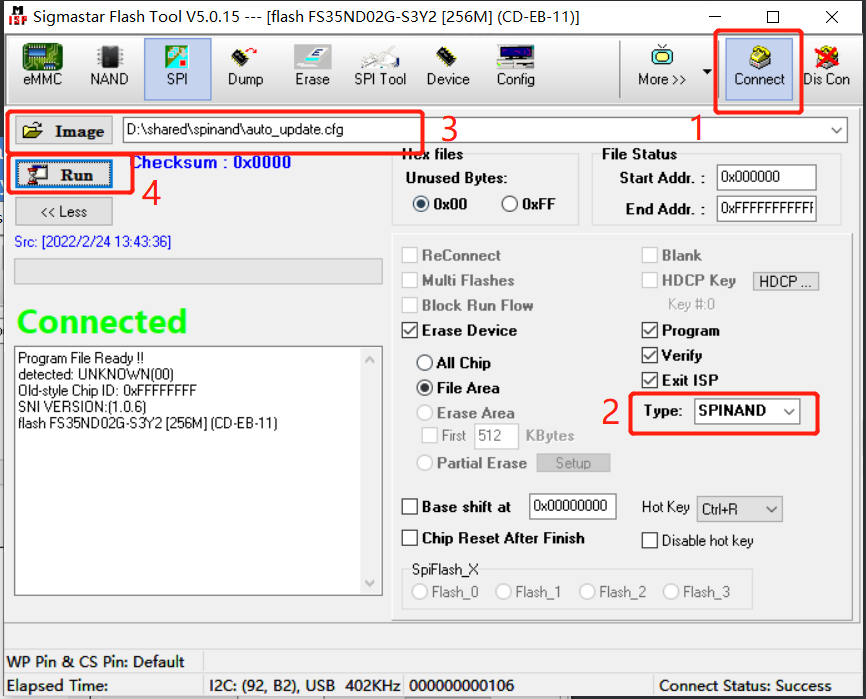
Flash successfully, then power on again.
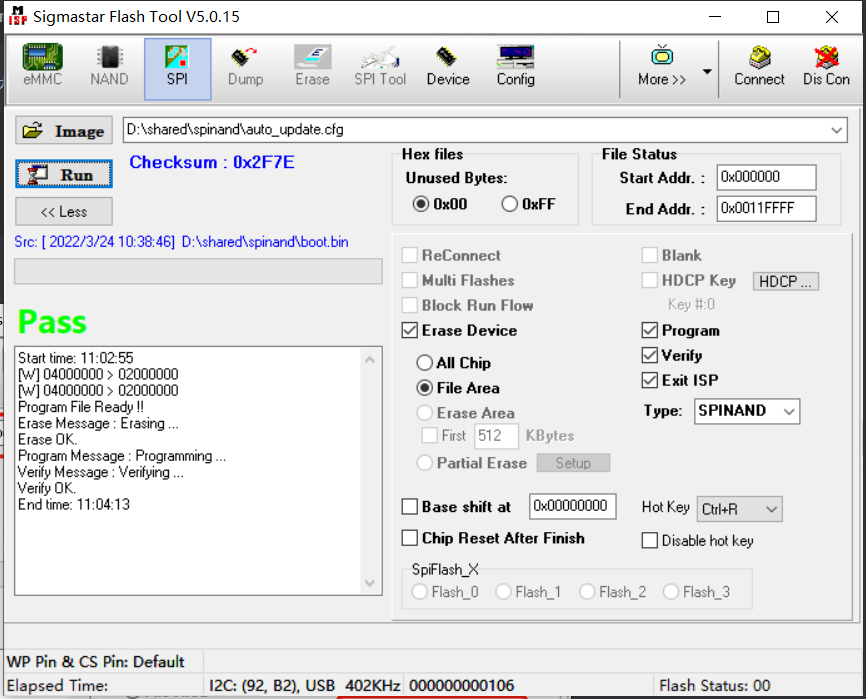
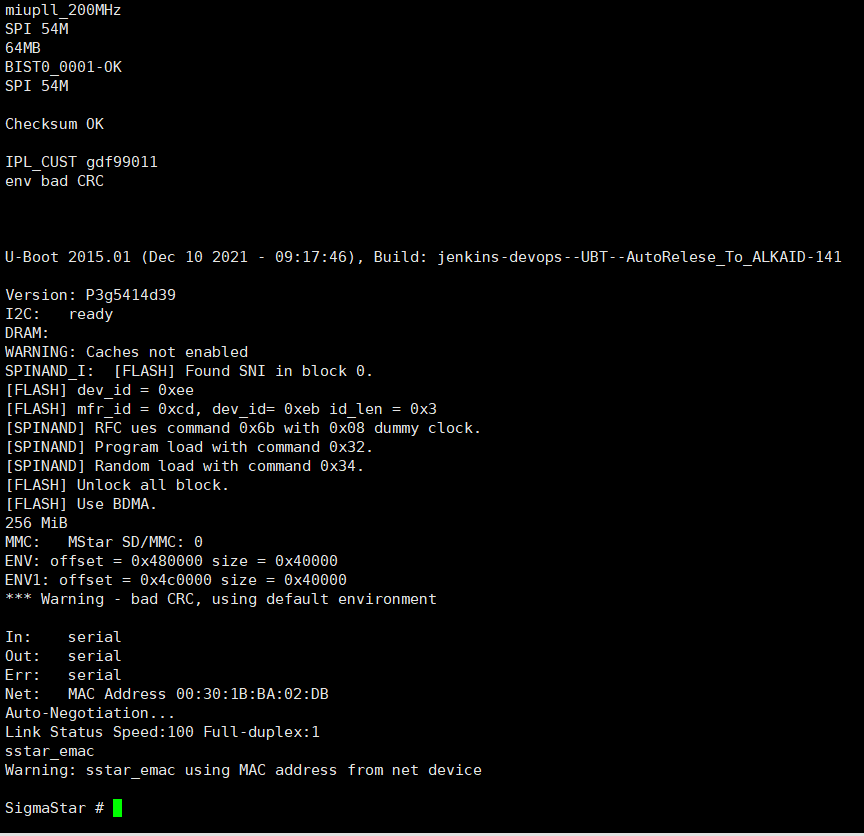
Flash system
Open
tftpd32.exe, set the server path, and set the computer LAN to be in the same network segment as the IP of the development board (the PC firewall needs to be turned off).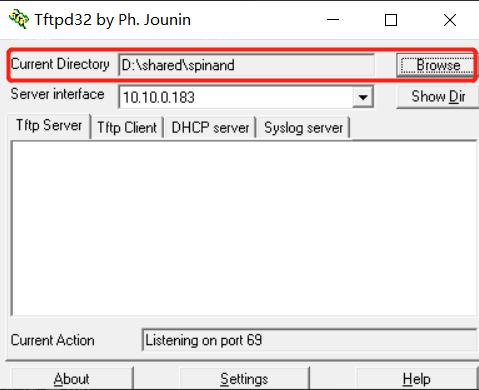
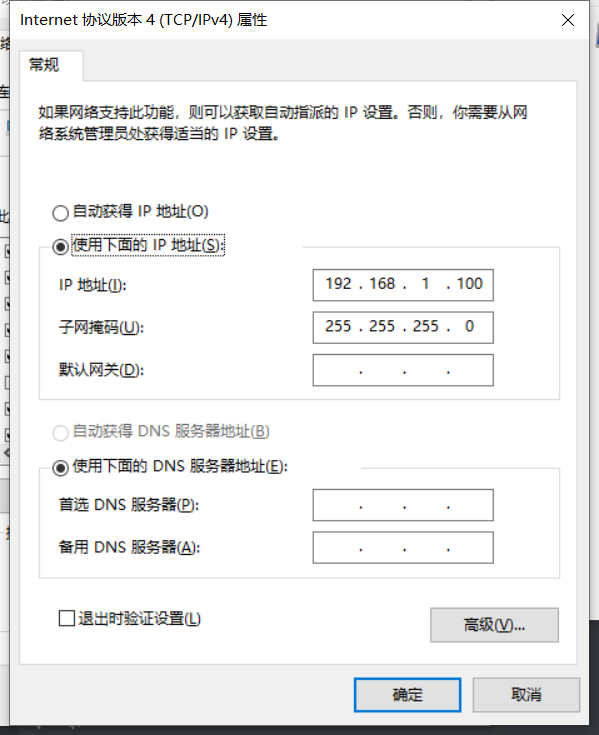
Connect the board to the network, power on the board, press and hold Enter, then enter the uboot terminal and set a static IP.
setenv gatewayip 192.168.1.1 setenv ipaddr 192.168.1.127 //set device ip setenv netmask 255.255.255.0 setenv serverip 192.168.1.100 //set server ip saveenv
Enable the network port on computer and execute the flash command.
estart estar
Flash form USB disk
USB disk blank upgrade is not supported. The user needs to manually enable the USB disk upgrade, and execute the following command to complete the upgrade
setenv UpgradePort 1 saveenv usbstar
Flash from SD card
The SD card upgrade function is enabled by default and it supports blank chip upgrade. After the chip is powered on, if there are IPL, IPL_CUST and UBOOT in the SD card, these programs will be loaded and run, and the upgrade can be completed by executing the following commands.
sdstar
Flash raw
flash raw
estart;setenv ipaddr 192.168.1.118;setenv serverip 192.168.1.100;tftp 0x20000000 nand.bin nand erase.chip;nand write.e 0x20000000 0x0 ${filesize};reset